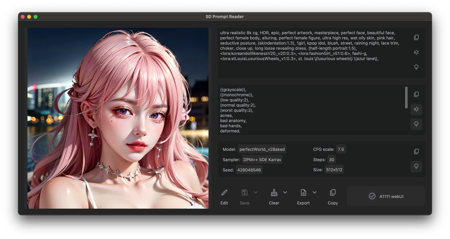
Stable Diffusion Prompt Reader
Github Repo:
ComfyUI Prompt Reader Node for more information.
A simple standalone viewer for reading prompts from Stable Diffusion generated image outside the webui.
There are many great prompt reading tools out there now, but for people like me who just want a simple tool, I built this one.
No additional environment or command line or browser is required to run it, just open the app and drag and drop the image in.
Features
-
Support macOS, Windows and Linux.
-
Provides both GUI and CLI
-
Simple drag and drop interaction.
-
Copy prompt to clipboard.
-
Remove prompt from image.
-
Export prompt to text file.
-
Edit or import prompt to images
-
Vertical orientation display and sorting by alphabet
-
Detect generation tool.
-
Multiple formats support.
-
Dark and light mode support.
Supported Formats
-
-
PNG
-
JPEG
-
WEBP
-
TXT
-
-
-
PNG
-
JPEG
-
WEBP
-
-
-
PNG
-
JPEG
-
-
StableSwarmUI (prior to 0.5.8-alpha)*
-
PNG
-
JPEG
-
-
-
PNG
-
JPEG
-
-
-
PNG
-
WEBP
-
-
-
PNG
-
-
-
PNG
-
-
InvokeAI (prior to 2.3.5-post.2)
-
PNG
-
-
-
PNG
-
-
-
PNG
-
-
-
PNG
-
-
Naifu(4chan)
-
PNG
-
* Limitations apply. See format limitations.
If you are using a tool or format that is not on this list, please help me to support your format by uploading the original file generated by your tool to the issues, thx.
For ComfyUI users, the SD Prompt Reader is now available as a ComfyUI node. The ComfyUI Prompt Reader Node is a subproject of this project, and it is recommended to embed the Prompt Saver node in the ComfyUI Prompt Reader Node within your workflow to ensure maximum compatibility.
Download
For Windows users
Download executable from above or from the GitHub Releases
For macOS users
Download executable from above or from GitHub Releases
Install via Homebrew Cask
You may also install SD Prompt Reader via Homebrew cask.
brew install --no-quarantine receyuki/sd-prompt-reader/sd-prompt-readerThe parameter --no-quarantine is used since the SD Prompt Reader is currently unsigned as I mentioned here
For Linux users (not regularly tested)
Usage
Read prompt
-
Open the executable file (.exe or .app) and drag and drop the image into the window.
OR
-
Right click on the image and select open with SD Prompt Reader
OR
-
Drag and drop the image directly onto executable (.exe or .app).
Export prompt to text file
-
Click "Export" will generate a txt file alongside the image file.
-
To save to another location, click the expand arrow and click "select directory".
 Remove prompt from image
Remove prompt from image
-
Click "Clear" will generate a new image file with suffix "_data_removed" alongside the original image file.
-
To save to another location, click the expand arrow and click "select directory".
-
To overwrite the original image file, click the expand arrow and click "overwrite the original image".
 Edit image
Edit image
Please note that the edited image will be written in A1111 format, it meaning that image in any format will become A1111 format after editing.
-
Click "Edit" to enter edit mode.
-
Edit the prompt directly in the textbox or import a metadata file in txt format.
-
Click "Save" will generate a edited image file with suffix "_edited" alongside the original image file.
-
To save to another location, click the expand arrow and click "select directory".
-
To overwrite the original image file, click the expand arrow and click "overwrite the original image".
 Copy as single line prompt
Copy as single line prompt
Copy image prompt and setting in a format that can be read by Prompts from file or textbox
-
Click the expand arrow and click "single line prompt".
-
Paste it into the textbox below the webui script "Prompts from file or textbox".
 ComfyUI SDXL workflow
ComfyUI SDXL workflow
The SDXL workflow does not support editing. If necessary, please remove prompts from image before edit.
If the image's workflow includes multiple sets of SDXL prompts, namely Clip G(text_g), Clip L(text_l), and Refiner, the SD Prompt Reader will switch to the multi-set prompt display mode as shown in the image below. There are two interface options available for the multi-set prompt display mode, and you can switch between them using buttons. CLI
CLI
Format Limitations
TXT
-
Importing txt file is only allowed in edit mode.
-
Only A1111 format txt files are supported. You can use txt files generated by the A1111 webui or use the SD prompt reader to export txt from A1111 images
StableSwarmUI
StableSwarmUI is still in the Alpha testing phase, and its format may change in the future. I will keep track of upcoming updates of StableSwarmUI.
ComfyUI
-
If there are multiple sets of data (seed, steps, CFG, etc.) in the setting box, this means that there are multiple KSampler nodes in the flowchart.
-
Due to the nature of ComfyUI, all nodes and flowcharts in the workflow are stored in the image, including those that are not being used. Also, a flowchart can have multiple branches, inputs and outputs.
(e.g. output hires. fixed image and original image simultaneously in a single flowchart)
SD Prompt Reader will traverse all flowcharts and branches and display the longest branch with complete input and output. -
When custom nodes are used or when the workflow becomes overly complex, there is a high probability that metadata may not be correctly read. This is because ComfyUI does not store metadata but only the complete workflow. It is recommended to embed the Prompt Saver node in the ComfyUI Prompt Reader Node within your workflow to ensure maximum compatibility.
Easy Diffusion
By default, Easy Diffusion does not write metadata to images. Please change the Metadata format in settings to embed to write the metadata to images
Fooocus-MRE
Since the original version of Fooocus does not support writing metadata to image files, SD Prompt Reader only supports images generated by Fooocus MoonRide Edition.
FAQ
Malware Alert
The false positive reported by some anti-malwares is caused by the packaging tool pyinstaller which is a common issue for pyinstaller users. I spent a lot of time trying to fix the Windows Defender false positive before, but I couldn't do it for every antivirus software. So, you can either trust Windows Defender or use the instruction for Linux users to use this app.
"SD Prompt Reader.app" is damaged and can't be opend. You should move it to the Trash
This is a very common macOS issue when you run non appstore apps, and developers must pay $99 per year to Apple to eliminate this issue. You can choose to Allow Apps from Anywhere in security & privacy settings which can be dangerous. The way I prefer is to remove the quarantine attributes.
-
Open Terminal from the Applications folder.
-
Type in the following command and hit Enter.
xattr -r -d com.apple.quarantine /path/to/app.appIn my case it's
xattr -r -d com.apple.quarantine /Applications/SD\ Prompt\ Reader.app
If you are still concerned about the security of the app you can use the instruction for Linux users to use this app.
TODO
-
Batch image processing tool
-
Gallery/Folder view
-
User preference
Credits
-
Inspired by Stable Diffusion web UI
-
App icon generated using Stable Diffusion with IconsMI
-
Special thanks to Azusachan for providing SD server
-
The NovelAI stealth pnginfo parser is based on the official metadata extraction script of NovelAI
描述:
训练词语:
名称: stableDiffusionPrompt_v131Mac.zip
大小 (KB): 36614
类型: Archive
Pickle 扫描结果: Success
Pickle 扫描信息: No Pickle imports
病毒扫描结果: Success
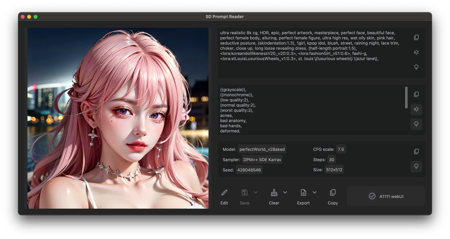 原文链接:https://1111down.com/891491.html,转载请注明出处
原文链接:https://1111down.com/891491.html,转载请注明出处 -
-
-
-






