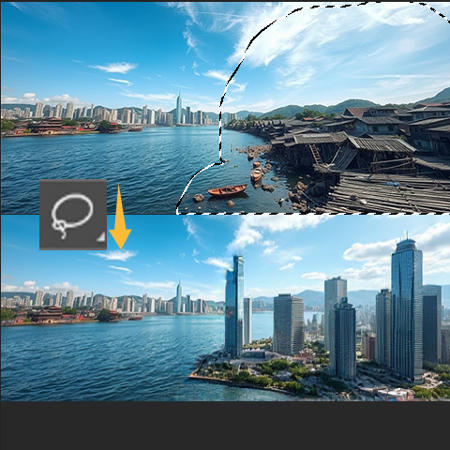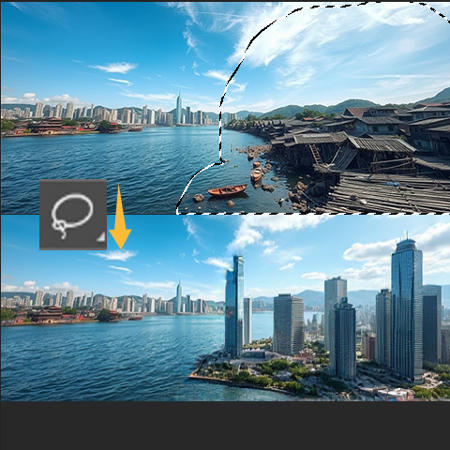
The home page of this tool: https://github.com/zombieyang/sd-ppp , really need your star.
With this tool, you can:
-
use lasso tool to select the inpaint area.
-
send several image to ComfyUI at the same time to use something like IC-light, Controlnet
-
regional prompting
-
Work well with so many other workflows because its flexible...
通过这个工作流,你可以:
-
用套索工具来选择inpaint区域,
-
同时向ComfyUI发送多个图片以实现IC-Light调用或者Controlnet调用
-
分区提示词
-
和其它各种工作流结合因为它足够灵活...
Step by step:
Install Photoshop plugin and connect to ComfyUI
1. First click download Photoshop plugin (.ccx). If you have installed Adobe Creative Cloud, you can double-click to install it directly.
> If not, rename it to .zip and unzip it to <Photoshop installation directory>/Plug-ins or <Photoshop installation directory>/Plug-ins/Generator
2. Fill the address of ComfyUI in the sd-ppp plugin panel of Photoshop (menubar-plugin-SDPPP), then click connect, the green light is connected.
Run workflow with sample .psd
1. Create a new PS document.
2. In ComfyUI, click "extract saved .psd to Photoshop" of "SDPPP get document" node to import the example PSD.
3. Refresh ComfyUI page, click Queue to run.
Photoshop插件安装
1. 首先点击节点上"下载Photoshop插件(.ccx)",如果你安装了Adobe Creative Cloud,可以直接双击安装,
> 如果没有,则将它重命名为.zip,解压到 <Photoshop安装目录>/Plug-ins 或者 <Photoshop安装目录>/Plug-ins/Generator
2. 在Photoshop的sd-ppp插件面板(菜单栏-插件-SDPPP)里填入comfyUI的地址,然后点击连接,变绿灯就是连上了,
用示例psd运行工作流
1. 新建一个PS文档,
2. ComfyUI点击"SDPPP获取文档"节点里的“提取保存的.psd到Photoshop”即可导入示例PSD,
3. 刷新ComfyUI页面,点击Queue运行,
描述:
训练词语:
名称: aFlexiblePhotoshopToolFor_lassoInpaint.zip
大小 (KB): 533
类型: Archive
Pickle 扫描结果: Success
Pickle 扫描信息: No Pickle imports
病毒扫描结果: Success