
SparseCtrl Animation Comfyui Workflow Guide
This AnimateDiff LCM Animation Workflow is designed to make subtle animations easy and compatible with low VRAM setups. This workflow integrates a range of models, control nets, and custom nodes to provide refined, high-quality animations using Stable Diffusion.
Getting Started: Initial Setup and Downloads
You’ll need several model files and custom nodes to replicate this setup. Here’s a list to get started:
-
Recommended Checkpoints: AniVerse - V5.0, IMP, PerfectDeliberate and PhotonLCM high-quality Stable Diffusion checkpoints.
-
AnimateDiff Motion Model & LoRA: AnimateLCM by wangfuyun – Includes both the motion model and LoRA for smooth frame-by-frame animations.
-
Advanced Control Nets: Advanced ControlNet by Kosinkadink – Adds scheduling, masking capabilities, and sliding context support for refined animation control.
-
SparseCtrl Control Net: SparseCtrl – Provides sparse control for precise motion guidance.
-
QRcode Monster Control Net: QRcode Monster – this is responsible for the morphing animations.
-
Clip Vision Model: Clip Vision is essential for enhancing image conditioning.
-
Upscaler Model: 4x NMKD Siax Upscaler – Used for the final upscale pass to ensure your animation looks sharp and high-quality.
Tip: Make sure to place these models in their appropriate directories within ComfyUI (e.g., ./models/checkpoints, ./models/controlnets, ./models/upscalers).
Input Steps for Creating Animations
Configure the Initial Setup:
-
Checkpoint: Select your Stable Diffusion checkpoint, such as AniVerse V5.0.
-
Required LoRA: AnimateLCM_sd15_t2v_lora @ strength of 0.5 - 1.0
-
Optional LoRAs: Include any LoRA models you’d like to enhance specific features.
-
VAE, Seed, Prompt: Set your VAE for image quality, choose a seed for consistency
-
Models for Additional Control: Select the CLIP Vision and SAM models for added conditioning and segmentation used by the detailer nodes.
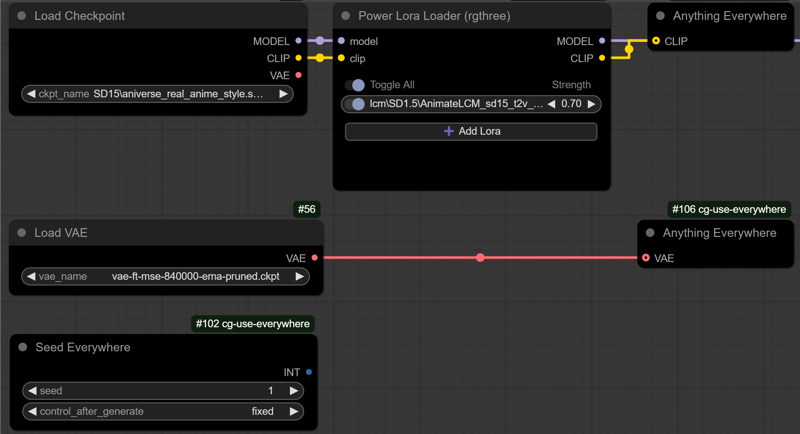 Craft Prompt:
Craft Prompt:
-
Simple is better. You can use prompt travel to change the prompt on specific animation frames.
-
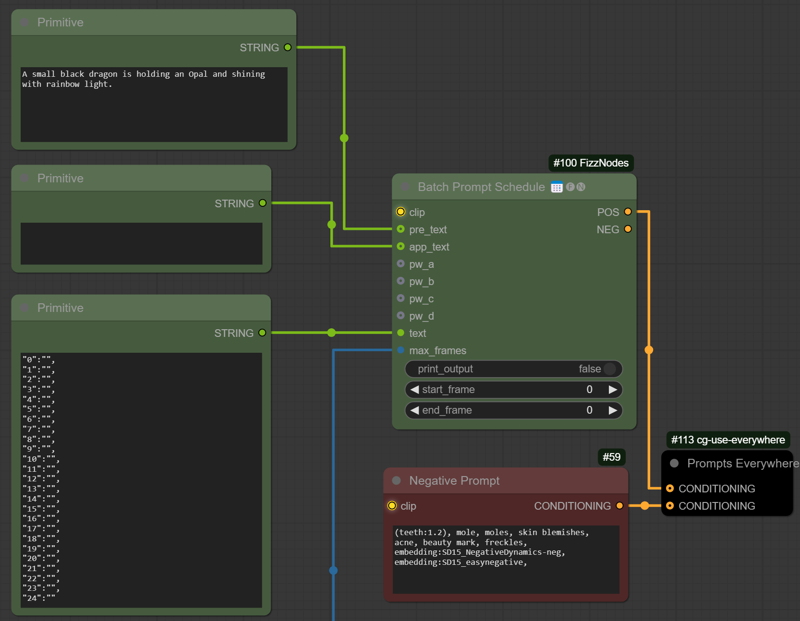 Prepare the Input Image:
Prepare the Input Image:-
Resize and Adjust: Upload an input image that serves as a base for the animation. Resize it to ensure compatibility with IPAdapter and SparseCtrl Control Net.
-
Quality Check: Optimizing the image dimensions helps IPAdapter and SparseCtrl process it more effectively, creating smoother animations.
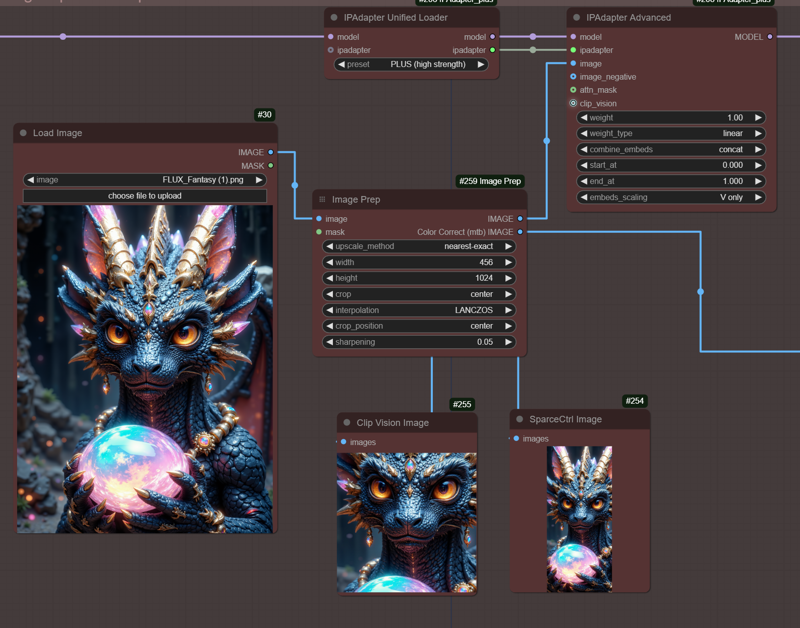 (tip: use right-click "queue group output nodes (rgthree)" to view your adjustments to the image resize and crop before queuing up the entire workflow.
(tip: use right-click "queue group output nodes (rgthree)" to view your adjustments to the image resize and crop before queuing up the entire workflow.
-
-
AnimateDiff Configuration:
-
AnimateDiff Model: Load the AnimateDiff LCM model, specifically designed for seamless motion.
-
Set the Scheduler and Looping: Use the beta scheduler to control frame variation and enable looping for continuous animation. (models are trained on a context_length of 16 and a context_overlap of 4. You can adjust it, but your results may vary). Select if you want a loop or not with closed_loop.
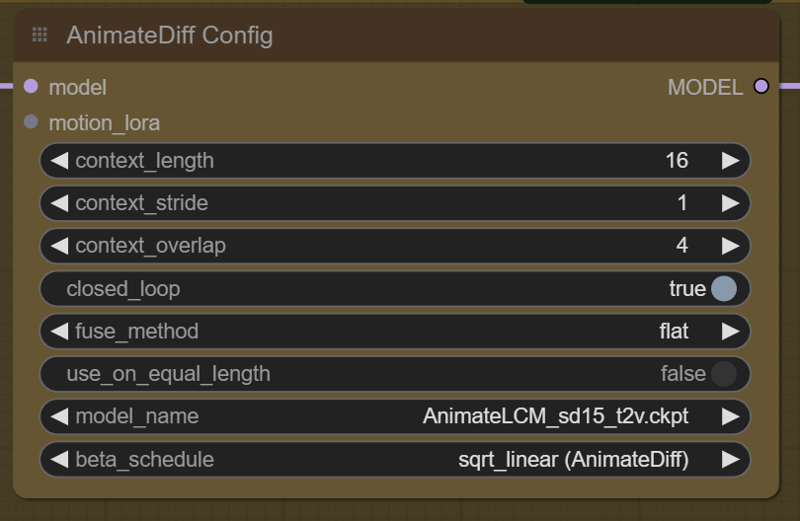
-
-
Control Net Configuration:
-
Adjust Control Net Strength: The SparseCtrl and QRcode Monster control nets should work well with default settings, but adjusting the strength can fine-tune the animation’s motion.
-
Optional Customization: To influence the animation’s style more, experiment with the control net parameters to match your desired effect.
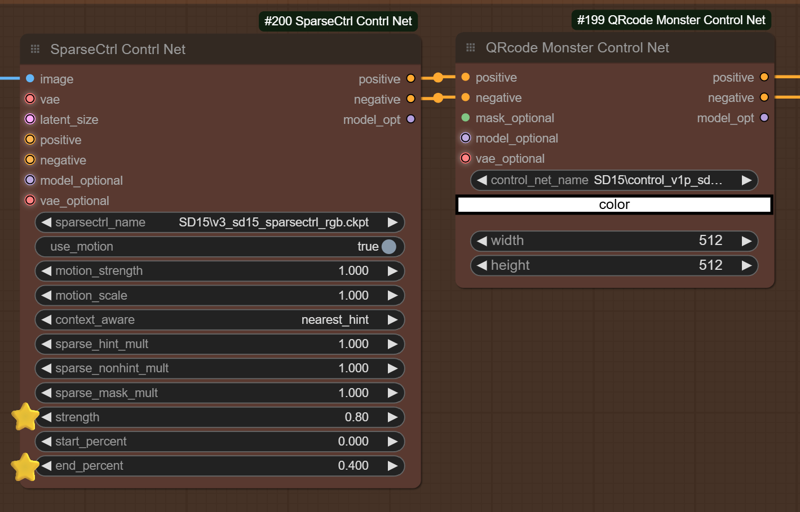
-
Processing Steps for Refining Animation Quality
-
Initial Rough Sample:
-
This step creates a rough animation pass to establish the movement, though it may appear choppy initially. It’s a foundational pass intended for further refinement.
-
-
Latent Upscale and Resampling (Highres Fix):
-
Apply a high-resolution fix to enhance image quality. This latent upscale reduces artifacts and improves clarity, particularly useful for animations generated on lower VRAM setups.
-
-
Face and Eye Detailing:
-
Use the face and eye detailer to reduce common artifacts for close-up animations. This optional step can refine facial details for smoother, more natural animations.
-
If you experience VRAM limitations, consider bypassing this step to optimize processing speed.
-
-
Final Upscale and Interpolation to 30 FPS:
-
The final upscale pass uses the 4x NMKD Siax Upscaler model to enhance the resolution.
-
30 FPS Interpolation: This final step smooths motion by interpolating frames, delivering a polished animation with fluid motion at 30 frames per second.
-
Tips and Recommendations
-
Experiment with Settings: Adjusting parameters like checkpoint model, image size, control net strength, and IPAdapter configuration can significantly impact animation quality.
-
Handling VRAM Constraints: This workflow can work well even on lower VRAM systems. If you encounter memory issues, try simplifying by bypassing the face detailer step or reducing image resolution.
-
Custom Nodes: This setup uses several custom nodes in ComfyUI’s manager, including MTB, Efficiency, AnimateDiff, RIFE, and Face Detailer. Ensure all custom nodes are installed and up-to-date.
Final Notes
This SparseCtrl Animation Workflow offers a straightforward way to create expressive animations, combining powerful movement, quality, and detail tools. If you’re new to Stable Diffusion animations, this guide provides a solid starting point.
Enjoy experimenting, and don’t hesitate to share feedback or troubleshooting questions.
Posting images to this page is appreciated for the buzz ⚡⚡⚡?
描述:
V1 includes - IPAdapter, SparseNet control net, AnimateDiff, and face detailer
训练词语:
名称: animatediffLCMWorkflow_v10.zip
大小 (KB): 4030
类型: Archive
Pickle 扫描结果: Success
Pickle 扫描信息: No Pickle imports
病毒扫描结果: Success












