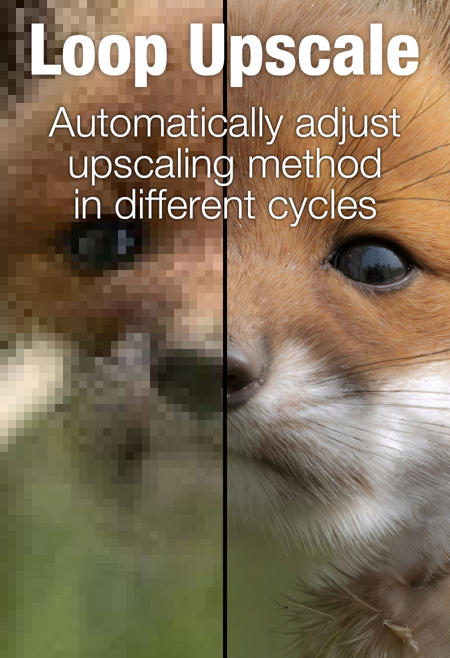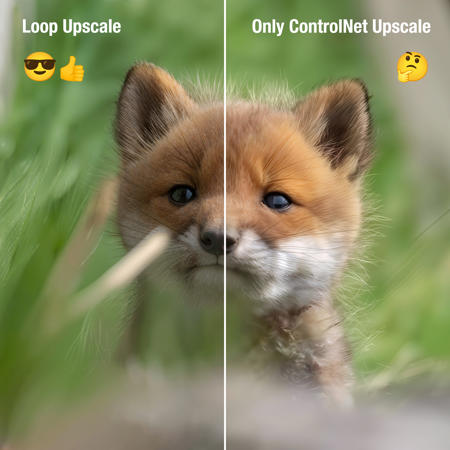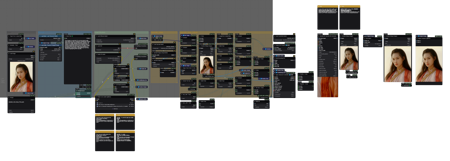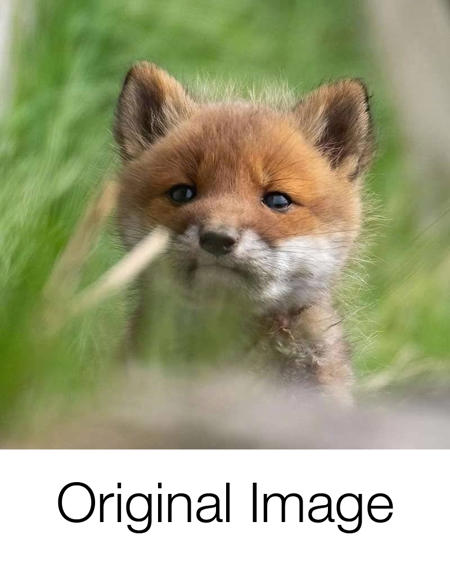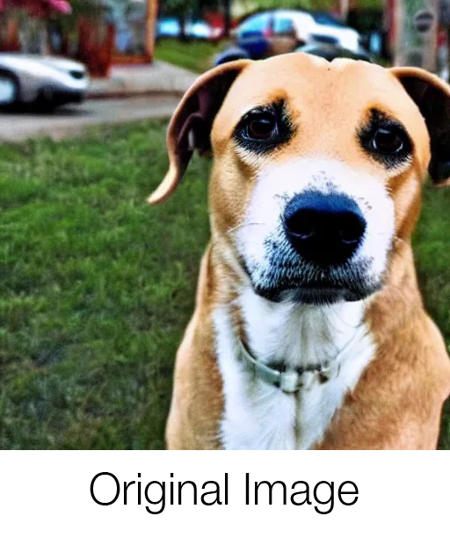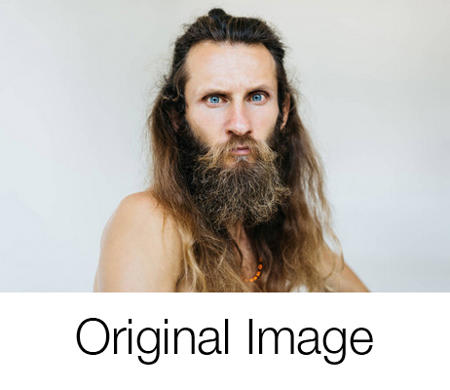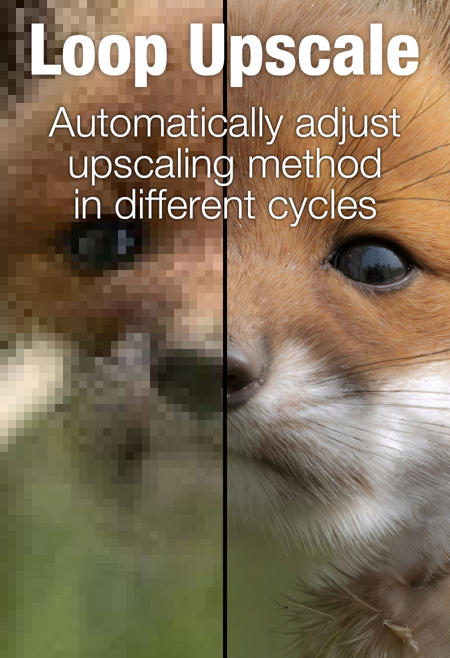
Workflow Explained (in Chinese):
Flux.1_v2.0: https://www.bilibili.com/video/BV19GDjYiErK/
Flux.1_v1.0: https://www.bilibili.com/video/BV16nSaYpE5A/
Features
This workflow adopts an iterative approach, automatically determining the necessary parameters and process based on the image size. It upscales by a factor of 2 each time, repeating the process until the target size is reached.
Solved Issues
Compared to common upscaling workflows, this workflow primarily addresses the following issues:
-
When the original image size is too small, forcing an upscale results in significant deviations from the original.
-
Different sizes of original images require specific parameter adjustments or even different upscaling processes to achieve optimal results.
-
When using prompts to guide AI in Tiled upscaling, the AI may sometimes experience "hallucinations" generating unwanted elements.
Requirement
-
Models
-
Any Flux.1 unet model as the base model
.\ComfyUI\models\unet\
-
VAE: ae.safetensors
.\ComfyUI\models\vae\
-
CLIP: t5xxl_fp8_e4m3fn.safetensors, clip_l.safetensors
.\ComfyUI\models\clip\
-
Upscale: 2xNomosUni_span_multijpg_ldl
.\ComfyUI\models\upscale_models\
-
Torbo LoRA: FLUX.1-Turbo-Alpha
Download and rename the file, put it into the path:
.\ComfyUI\models\loras\Flux.1\
-
(Optional) LoRA that makes the visual style more realistic, it can be replaced by other LoRA: zyd232ChineseGirl_Flux1D_v1_2
.\ComfyUI\models\loras\Flux.1\1_Character-Female\
-
ControlNet: Flux.1-dev-Controlnet-Upscaler
Download and rename the file, put it into the path: .\ComfyUI\models\controlnet\Flux.1\
-
-
Custom Nodes
-
After importing the workflow for the first time, please use the "Install Missing Custom Nodes" button in ComfyUI Manager menu to get all the nodes needed.
-
Tips
-
Generally, you only need to adjust the "Target Size" in the "Input" group and select the image to upscale.
-
The higher the "Similarity" value, the closer the result is to the original image; the lower the "Similarity" value, the more detailed the result, but with reduced resemblance to the original. Generally, when upscaling portraits, the "Similarity" value should be between 0.97 and 0.99 to preserve facial features. In other cases, you can try lower values, as 0.85 to 0.98 can still yield good results.
__________________________________________________________________
工作流详解:
Flux.1_v2.0: https://www.bilibili.com/video/BV19GDjYiErK/
Flux.1_v1.0: https://www.bilibili.com/video/BV16nSaYpE5A/
特点
这个工作流采用了循环的办法,根据图片的尺寸,自动判断放大时所需的参数和流程,每次放大2倍,不断循环,直至目标尺寸,
解决的问题
对比目前常见的放大流程,这个工作流主要解决了以下问题:
-
原图尺寸太小时,若强行一次性放大,结果和原图的偏差较大,
-
对于不同尺寸的原图,都要做针对性的调参,甚至要用不同的放大流程,才能得到较好的结果,
-
使用提示词引导,并进行Tile分块放大时,AI有时候会产生“幻觉”,绘制出我们不想要的东西,
必需
-
模型
-
任意 Flux.1 unet 模型
.\ComfyUI\models\unet\Flux.1\
-
VAE: ae.safetensors
.\ComfyUI\models\vae\
-
CLIP: t5xxl_fp8_e4m3fn.safetensors, clip_l.safetensors
.\ComfyUI\models\clip\
-
放大模型: 2xNomosUni_span_multijpg_ldl
.\ComfyUI\models\upscale_models\
-
加速 LoRA: FLUX.1-Turbo-Alpha
下载并重命名,放到以下路径中:
.\ComfyUI\models\loras\Flux.1\
-
(可选) 使风格更加真实的 LoRA,可以用其他 LoRA 代替: zyd232ChineseGirl_Flux1D_v1_2
.\ComfyUI\models\loras\Flux.1\
-
ControlNet: Flux.1-dev-Controlnet-Upscaler
下载并重命名,放到以下路径中:
.\ComfyUI\models\controlnet\Flux.1\
-
-
自定义节点
-
首次导入工作流程后,请使用 ComfyUI Manager 菜单中的 “Install Missing Custom Nodes” 按钮获取所需的所有节点,
-
提示
-
通常来说,你只需要在“Input”组中修改“Target Size”,并选择要放大的图片,
-
“Similarity”值越大,结果和原图越接近;“Similarity”值越小,结果的细节越多、但是会降低和原图的相似性,通常来说,对人物进行放大时,“Similarity”值应为0.97-0.99,以保持人物的相貌,其他情况下,你可以尝试更低的值,0.85-0.98 都可以得到不错的结果,
描述:
Release
训练词语:
名称: loopUpscaleAutomated_flux1V10.zip
大小 (KB): 11
类型: Archive
Pickle 扫描结果: Success
Pickle 扫描信息: No Pickle imports
病毒扫描结果: Success