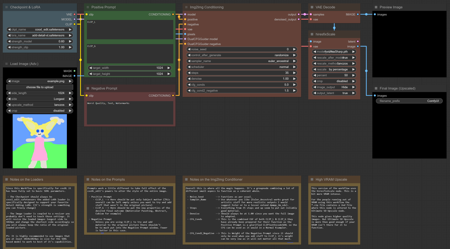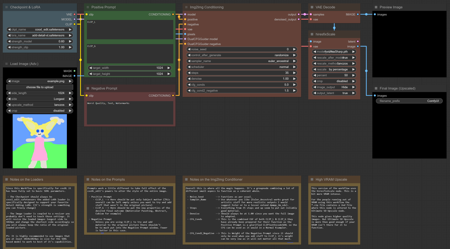
cosXL_edit - Workflows (High and Low VRAM)
SDXL Style Changer
About 4 days ago (as of this writing) Stability.AI released a new model called cosXL. The main focus of that model was the function to provide full color range when blended with other SDXL models. The bad part was that it wasn't amazing as a standalone model.
That being said cosXL also came with another version called coXsL_edit. This model is highly attuned to shift the styles of any and all pictures loaded into an Image Loader. That is what these new workflows are for.
Reminder: These workflows work on both AI generated and Original Photographs.
Workflow information:
-
The zipfile contains 2 workflows one for High VRAM rigs and another that will function for the Lower VRAM users (normally the Low VRAM workflow can function as low as 4-6Gb GPU RAM)
-
I did a lot of tinkering on these nodes to keep a very cluttered workflow from looking like a bomb went off in the custom nodes factory.
-
This results in a fair number of custom nodes for this Workflow only.
-
Checkpoint & LoRA
-
Positive Prompt
-
Image Loader
-
Img2Img Conditions
Are all combined node groups to keep clutter to a minimum while still giving the user all the chance to tinker with settings.
-
-
What is needed:
-
As always, I suggest you Download ComfyUI Manager by Lt.Dr.Data for easy instalment of any additional nodes you currently lack: https://github.com/ltdrdata/ComfyUI-Manager
-
You'll have to download at least cosXL_edit.safetensors
-
this can be found on the official Stability.AI Hugging Face page: https://huggingface.co/stabilityai/cosxl
-
You'll need to accept some additional rules so if you don't have a Hugging Face account make one or you won't be able to download this (these) models.
-
-
The Checkpoint loader has been outfitted with an onboard LoRA loader specifically for a Detailer LoRA of your choice.
-
The Upscaler fitted into the Workflow will need at least one ESRGAN based upscaler model. I suggest 4x UltraSharp but anything will do so use your own favorite.
-
4x UltraSharp can be downloaded here: https://huggingface.co/datasets/Kizi-Art/Upscale/tree/main
-
Low VRAM vs. High VRAM:
The main difference between these 2 Workflows is the upscaling method used.
-
The Low VRAM workflow uses Ultimate SD Upscale which is an upscaler that uses the tiled system to upscale images. This is very resource friendly and can be used in regular workflows by people who have as low as 4Gb GPU RAM.
-
The High VRAM workflow uses a hiresfixScale Node that upscales the entire image at once. This has a recommendation of at least 8Gb VRAM.
As far as quality the hiresfixScale Node produces a very little higher quality image and if you have the VRAM it beats the generation time of Ultimate SD Upscale as well, by a landslide even. But overall if you tweak Ultimate SD Upscale's settings you can get near equal results.
As always, I've provided a number of in-workflow notes to help you on your way and give a little more information on the nodes. This time that was certainly needed as a lot of the nodes are combined groups that don't look like your average nodes.
描述:
Zip file contains both High & Low VRAM workflows.
训练词语:
名称: cosxlEditImg2imgStyle_v10.zip
大小 (KB): 10
类型: Archive
Pickle 扫描结果: Success
Pickle 扫描信息: No Pickle imports
病毒扫描结果: Success